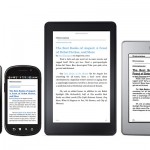You probably already know some advanced search operators you can use Gmail to locate certain messages. It is special commands that allow you to filter results to locate a particular message more quickly and accurately. For example, putting from: followed by the name of a contact, you can see all the messages you sent that person.
But perhaps you have not stopped to think that these operators can be good for something more than for searches. In fact, in the advanced search section of the Gmail Help and they comment that can be used to create filters. But I found them more useful: to clean up your Gmail mailbox.

Okay, okay, the 15GB of storage space in Gmail are more than enough for most.But considering that the service has been operating for more than 10 years ago, most likely have accumulated messages a few years ago, they are useless and all they do is take up space. In addition, yes, there are people who already have space problems in Gmail.
For all of them – and also for those who are simply interested in doing some cleaning – here’s a list of some advanced search operators in Gmail that can perfectly serve as a cleaning tool. Thanks to them you can find the most useless, older and heavier messages, delete them mercilessly and regain that precious space in your Gmail.
Make cleaning depending on the type of message
Gmail includes several ways to categorize the emails. You can use labels, or marking them with stars of different colors. In addition, since a couple of years ago, Gmail helps you with this task thanks to their inbox with tabs, which allows you to automatically sort mail as some sort of social networking notifications, newsletters or receipts, among others.
The good news is that there are search commands that allow you to easily locate all these emails and delete them in one fell swoop. For example, imagine you have all related emails you’re planning a trip marked with a red star. To make the trip, these emails are no longer useful and can be deleted. To do this, just use the command has: red-star and see them all in search results. Of course, you also have: blue-star, has: yellow-star and all other colors.
To locate emails with a specific label, it is as easy as using label: followed by the name of the label. For example, a search for label: meets lets you erase all those lengthy chains have exchanged messages with friends to organize the birthday of one of you.
But the best, in my opinion, is to use the search operator that lets you interact with the categories of the inbox. If you are someone who never makes cleaning of the social network notifications, you’ll be pleased to know that the operator category: social allows you to locate them in a click – to delete them in another, of course. The same applies to any other tab you have active in your inbox.
Emails years? For them!
I understand you can save some memory emails (I do too), but many of them are there simply because in his day not bother to delete them. In addition, once you go beyond the first page of the inbox in Gmail, they are easily lose track.
Luckily, there are also special advanced search operators to find them. In fact, I can do this in two ways:
- Using acertain date in combination with after: before: older: or newer: For example, before: 2010/03/01 will show all messages prior to March 1, 2010. Please note, yes, you should use the American date format (year / month / day).
- Operators usingolder than: and newer than: in combination with a specific number of days, months or years. For example, older_than: 4y you would locate messages more than four years ago (remember that all this works in English, so we use “and” * year*). Be prepared for a bout of nostalgia checking emails five, six, or seven years ago …
Deletes emails that occupy more space
Well, but here we have come to do cleaning, right? In addition, when it comes to eliminate useless content and reclaim space, it is best to start precisely emails that occupy more space.
As for the case of dates, for this criterion you can also use two different search operators. First, one more generic: has: attachment, you located within a few seconds all email messages that have an attachment (and therefore take up more space than one text only).
Second, another pair of more precise operators, larger: and smaller: with which you can quickly find messages that occupy more space. Just use them in combination with K as equivalent to thousands of bytes, and M as equivalent to millions of bytes. Thus, a search for larger: 20M return all emails that occupy more than 20 million bytes (i.e. about 20 MB).
Thus, thanks to the advanced search operators in Gmail and with a little patience, you can leave your inbox in perfect condition. Visit http://headinformation.com/ for more news like this.