Our smartphones store very important things about us under that adorable chassis they have. They can contain our contacts closest (and far), very nice or very private photos, our progress in a game, and even some files that can be critical at some point.
All that I have mentioned and more, if not for the blessed backups you could get lost in the moment to renew our phone or suffers a terrible accident. There are multiple ways to save our data, and we are going to tell you some of them that will keep your most precious information safe.
Your Google Account, the default method
Many do not we realize, probably because, by default, is configured to automatically make copies security, but our account Google is responsible for much of our data is safe. Such data can be from contacts to the applications that we have installed or the configuration of our device.
In order for our Google account to make automatic backups, we must simply have the appropriate option activated. In the settings, go to ‘Backup and Restore’ and ensure that ‘Back up my data’ featured a ‘Yes’. The data will be saved in the account that you have configured.
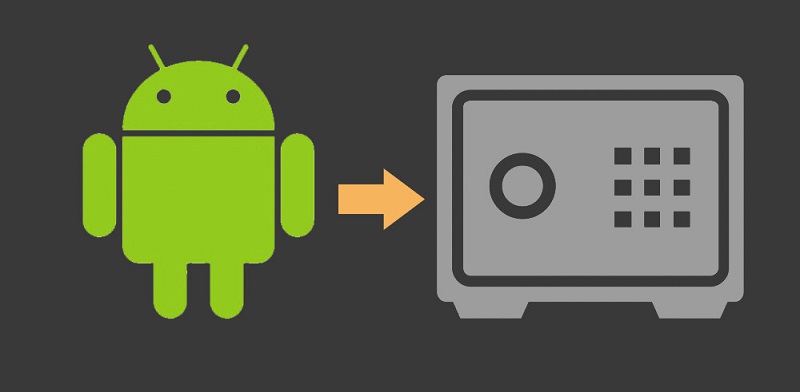
Use the cloud to keep your data safe
A fairly safe way to keep our data safely is the cloud service, where we can create an account (or more than one if the free space you have left short) and get up things like we paid for it. Perhaps the favorite among users of Android is Google Drive for its integration with the operating system.
This service allows us to upload almost anything, whether it be the typical photos and videos, our contacts or any other file, such as a PDF, for example, or a ZIP file. While we have storage space on Google Drive, we can upload almost whatever we want and download it to another device.
Another well – known service is OneDrive, Microsoft’s cloud, which can, as in Google Drive, save your photos, videos, and almost all types of files. The only thing that does not leave you is to copy your contacts (they are reserved for Windows Phone), but neither is something that you are going to need.
There are more cloud services like Dropbox, but come to do the same, and they will save those important you keep on your device data. The only requirement is to have internet connection to upload and download the files you want.
Also worth mentioning that you can activate, if you wish, rises from the camera in any of the services in the cloud automatically. This will keep you from having to spend time in raising them by hand and check if you have uploaded them repeatedly. In the settings of any of the applications, you can activate this option if you did not already have it.
Speaking of photos, the application Google Photos allows us to keep all our images and videos with unlimited storage for us to rescue them when we want. Recently it has received an update that makes us see more content at a glance when visiting the Album tab.
You may also like to read another article on FreshLookApp: How to use Android Auto directly on the screen of your mobile
For those who prefer the computer before the cloud
Not everything has to be stored on your phone or in the cloud, also can go to your computer; you will have more free storage than our smartphone (almost certainly). The most common option is to connect the mobile to the PC via USB cable and transferring the files you want.
But if you do not want or cannot connect your phone to your computer, you can use an application like, for example AirDroid that will allow you, among other things, move files remotely from your smartphone to your PC. Only please download the app from Google Play for the mobile and desktop version for your PC from your website.
Once you have installed the app on both devices, only you must connect both devices with your account and start enjoying all options. You can switch from the typical photos or videos to apk applications. AirDroid has many more options, but some depend on the web version.
There are more options like CrashPlan, but in this case, to use the mobile application, you need a paid account. To try it you can access a free account for 30 days to decide if you are worth or not to pay money to have all the functions offered by the application.
And if you want to backup your application data …
Yes, you can also back up the data of your applications on Android, but it is not as easy as the above methods. For these cases you need root access, something that not everyone knows or wants to have, whatever the reason. But if you are one of those who have rooted the cell phone, you will have one more door open.
Applications as well known as Titanium Backup or Helium are preferred by lovers of customization options. You just have to install the application, select the applications whose data you want to backup and you will have them safe when it comes time to restore them.
The main advantage of these applications is that they are able to save data as progress in a game or the exact configuration of any application that otherwise would have to set up again, what would you waste time.
As you have seen during this post, there are many ways to save our data, all relatively simple. However, if you have an application that recommends that you do this function, the input will be welcome.


