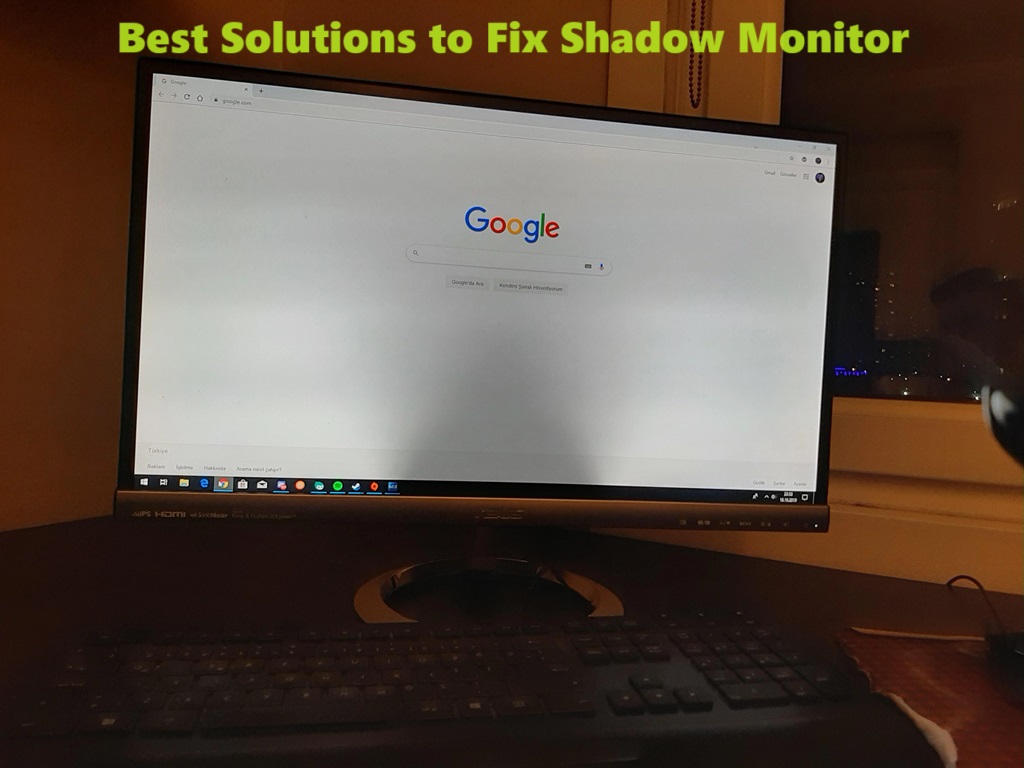It can be quite bothersome and irritating when you encounter issues with a shadowy or dim monitor. A dark and low-contrast display can cause a lot of inconvenience as it becomes challenging to view the details, appreciate the visuals of videos or photos, and accomplish your tasks efficiently. Such problems can lead to eye strain, fatigue, and decreased productivity, especially if you spend long hours in front of the screen. Therefore, it is essential to address these issues timely to ensure that your computer monitor functions optimally and provides you with a comfortable and seamless viewing experience. Thankfully, there are several ways you can troubleshoot and fix shadow monitor issues on your own.
What Causes Shadow Monitor?
Before diving into solutions, it’s helpful to understand what causes monitor shadows and dimness in the first place. Here are some of the most common culprits for shadow monitor:
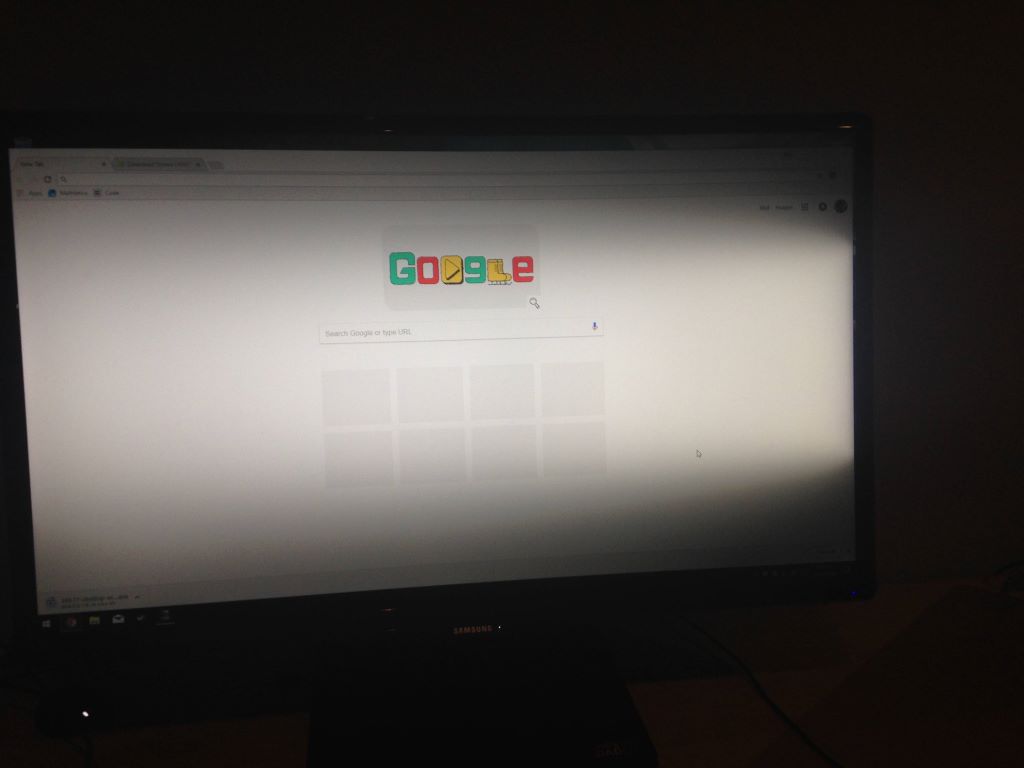
Backlight Problems
One of the most common causes of monitor shadows is a failing backlight. Monitors illuminate the screen using LED or CCFL backlights. If the backlights start to fail, the monitor will appear dimmer overall and shadows will become more pronounced.
Power Supply Issues
The monitor’s internal power supply converts AC power into the low voltage DC power needed for the display. If the power supply is providing reduced or uneven power, it can cause dimming or shadows on the monitor.
Loose Video Cable Connection
Loose, damaged, or improperly connected video cables between your computer and monitor can interfere with the signal, causing dimness or shadows on the display.
Outdated Graphics Drivers
Outdated graphics card drivers on your computer can sometimes interfere with proper video signal output, resulting in monitor display issues. Keeping your drivers updated can help.
Faulty Capacitors
Monitors contain capacitors to regulate power. If these capacitors begin to fail, power may become uneven, resulting in dimming or shadows.
Incorrect Settings
Incorrect brightness, contrast, or backlight settings on the monitor can sometimes cause greyish blacks or dimness issues. Resetting settings to default can help in some cases.
Quick Monitor Shadow Fixes to Try
Before doing more in-depth troubleshooting, there are a few quick and easy fixes you can attempt to resolve your monitor dimness or shadow issues:
- Reset monitor settings to default – Use the monitor’s on-screen display menu to reset brightness, contrast, backlight, and other settings to factory default. This can fix issues caused by incorrect settings.
- Check video cable connections – Ensure cables between the computer and monitor are firmly plugged on both ends. Try swapping cables if possible. Loose cables are a common culprit.
- Adjust ambient lighting – Minimal ambient light reflections on the screen can make shadows more apparent. Try adjusting room lighting or monitor position to reduce reflections.
- Update graphics drivers – Download and install the latest drivers for your computer’s graphics card. Outdated drivers can sometimes contribute to monitor issues.
- Change refresh rate – Lower refresh rates can make shadows more visible in some cases. Try lowering rate from 60Hz to 30Hz if applicable.
- Reset monitor to factory settings – Access service menu and reset monitor to factory defaults if settings are very incorrect. This varies by model, so search for specific instructions.
- Try a different video input – If using a multi-input monitor, swap video cables to alternate input ports to test if one input works better than another.
If the monitor shadows persist after trying these basic steps, further troubleshooting is likely needed.
Advanced Troubleshooting for Persistent Shadows
For persistent shadow issues that don’t resolve with quick fixes, more advanced troubleshooting and repairs may be necessary. Here are some shadow monitor troubleshooting steps to try:
Isolate the Source of the Problem
Determine if the issue originates with the monitor itself or with the connected computer. Connect the monitor to another video source like a different computer or game console. Persistent shadows point to a monitor problem, while a properly displaying monitor points to a computer graphics issue.
Check Power Supply Voltages
Use a voltmeter to check for unstable or dropping voltages from the monitor’s power supply unit (PSU). Unstable DC voltages can cause dimming and shadows. If the PSU is faulty, it will need replacement.
Test with Known Good Video Cable
Faulty video cables cause symptoms like shadows and dimness. Connect the monitor to a computer using a short, high quality video cable that you know works properly. Persistent issues indicate a problem with the monitor rather than just the cables.
Evaluate Backlight Function
Inspect the monitor’s backlights for failures. LED backlights may have individual failed LEDs causing dark spots. CCFL backlights tend to fade gradually with age. Replace failing backlights to restore proper illumination.
Reflow/Replace Faulty Capacitors
Bulging, leaking, or burst capacitors on the monitor’s circuit boards can disrupt power delivery and cause dimming/shadows. Reflowing or replacing damaged capacitors may provide a fix in some cases.
Attempt Inverter Board Repair
For CCFL backlit monitors, the inverter board converts power for the backlights. Faulty inverters can cause brightness issues and shadows. Inspect this board for damage and attempt repair/replacement if faulty.
Consider Full Monitor Replacement
For older monitors with extensive faults, or severe backlight or power supply failure, a full monitor replacement may be the most cost-effective solution. Newer monitors provide better display quality and viewing angles too.
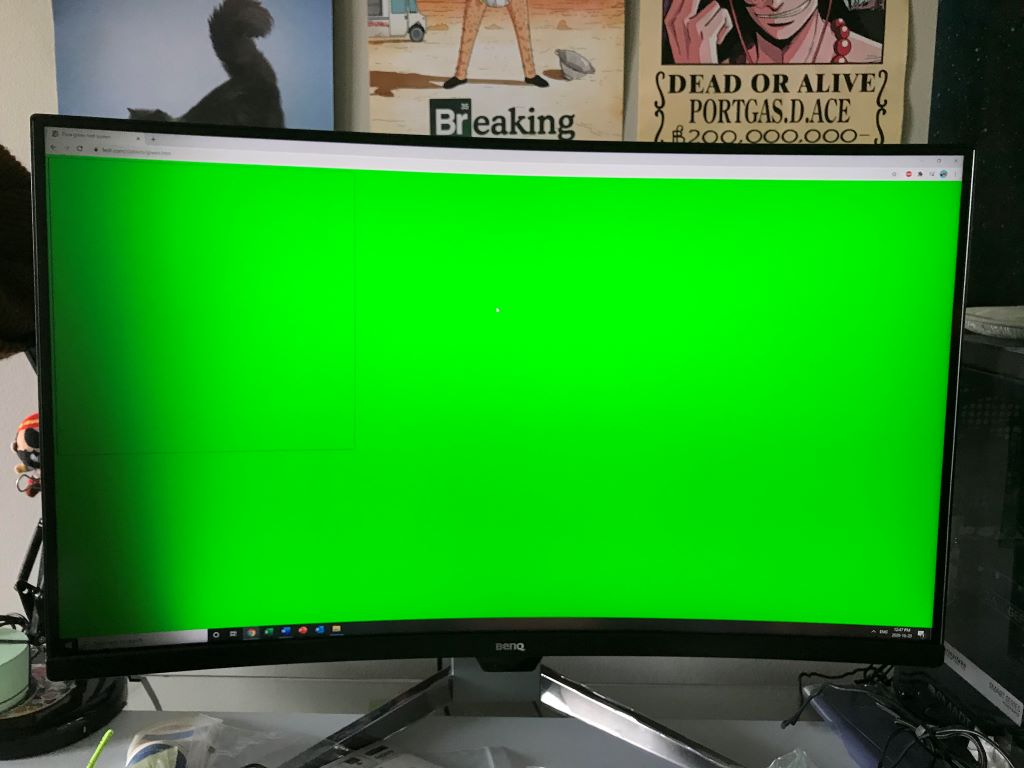
Best Monitor Settings to Minimize Shadows
Adjusting your monitor’s settings can help compensate for and minimize shadow issues:
- Increase brightness – Boost brightness to illuminate shadows and black areas. Just avoid setting it so high that whites become overexposed.
- Adjust contrast – Moderate contrast boosts can darken light shades while illuminating shadows. Too much contrast causes washed out highlights however.
- Set backlight to maximum – Maximize backlight/brightness setting to light up monitor uniformly and reduce contrast between light and dark regions.
- Disable eco modes – Features like auto-dimming in eco modes can worsen shadows. Disable any auto-dimming, power saving or eco preset modes.
- Activate dynamic contrast – Dynamic contrast automatically adjusts monitor backlighting over time to improve shadow visibility. This can exaggerate highlights though.
- Switch to warm color temperature – Warm color temperatures tend to illuminate and reduce the appearance of shadows versus cool blue-ish white balancing.
Preventing Future Monitor Shadow Issues
Once you’ve resolved any existing shadow monitor problems, a few preventative steps can help avoid recurrence down the road:
- Keep firmware and drivers updated – Monitor and graphics card firmware updates often optimize display performance and troubleshoot bugs.
- Use quality video cables – Well-shielded cables prevent interference that can disrupt signaling and cause shadows or flickering issues. Don’t use really long cables.
- Clean vents and fans regularly – Dust buildup in electronics can cause overheating and component failures. Clean monitor and computer vents every few months.
- Maintain stable power conditions – Use surge protectors and avoid overloading shared circuits to prevent voltage fluctuations. Dirty power can damage monitor components over time.
- Reduce direct light on the screen – Excess ambient light reflecting off the monitor makes shadows more pronounced. Keep light sources away from the screen itself.
- Change monitor orientation – Rotating monitor orientation can minimize reflections and glare that emphasize shadows. Play with horizontal versus vertical positioning.
- Lower refresh rate if not gaming – Very high refresh rates stress components. Reduce to 60Hz or lower when not gaming to extend monitor lifespan.
With proper care and maintenance, monitor shadows and dimness issues can usually be prevented or quickly resolved as they arise. But if problems do occur, use the troubleshooting tips in this guide to get your monitor looking bright and shadow-free again.
Frequently Asked Questions
Q: Why does my monitor have shadows or look dim even at full brightness?
A: The most likely causes are failing LED or CCFL backlights, or a faulty power supply that is not properly powering the backlights. The backlights or power supply may need replacement.
Q: Can updating graphics card drivers fix monitor shadow issues?
A: Yes, sometimes outdated graphics drivers can contribute to monitor display issues. Keeping your GPU drivers updated may help resolve monitor shadows in some cases.
Q: I have dark edges/corners on my monitor. How do I fix this?
A: Dark edges or corners are usually caused by individual failed LEDs in an LED backlight system. The long term solution is to replace the LED backlight assembly.
Q: Why do the monitor shadows seem worse at lower refresh rates?
A: Higher refresh rates help smooth out issues with power delivery and backlighting. Lower refresh rates can make flickering and shadows more noticeable. Try a higher rate like 60Hz.
Q: Is it possible to fix monitor shadow issues without replacing parts?
A: It depends on the cause. You may be able to minimize shadows by adjusting settings, cables, etc. But replacement of faulty components like backlights or power supply is usually needed for a permanent fix.
Conclusion
Shadows, dimness, and black uniformity issues on monitors can have many causes. But the problem can usually be remedied with a few simple checks of connections and settings, or some more advanced troubleshooting of internal electronics. Adjusting monitor settings can also help compensate for and mask shadow issues to some degree. Replacing defective backlights, power supply units, or capacitors may be necessary in some cases for a permanent fix. Embark on a journey through the intricacies of your system with a guide to the onboard NIC. Uncover the mysteries behind shadow monitors and equip yourself with a myriad of solutions. With the help of this guide, you’ll banish those pesky shadows for good, ensuring your monitor’s blacks regain their true depth in no time.