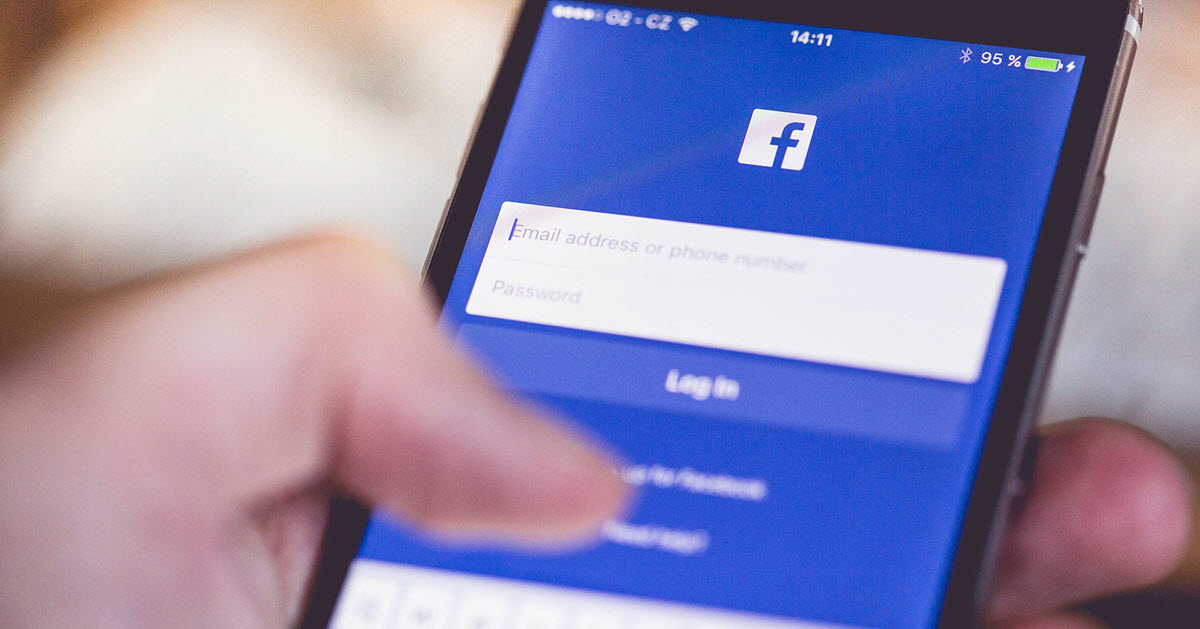We love to hate the official Facebook application for Android, but it is still the most complete option among all the alternatives out there to make the most of the social network. If something Facebook likes is to update its application continuously – perhaps too much – and sometimes some of these functions go unnoticed.
The application of Facebook is very heavy, yes, but we must also recognize that it has a lot of sections, mini-tools and extras that you may not know or use. Here we have compiled thirteen tricks for you to squeeze the most out of Facebook …
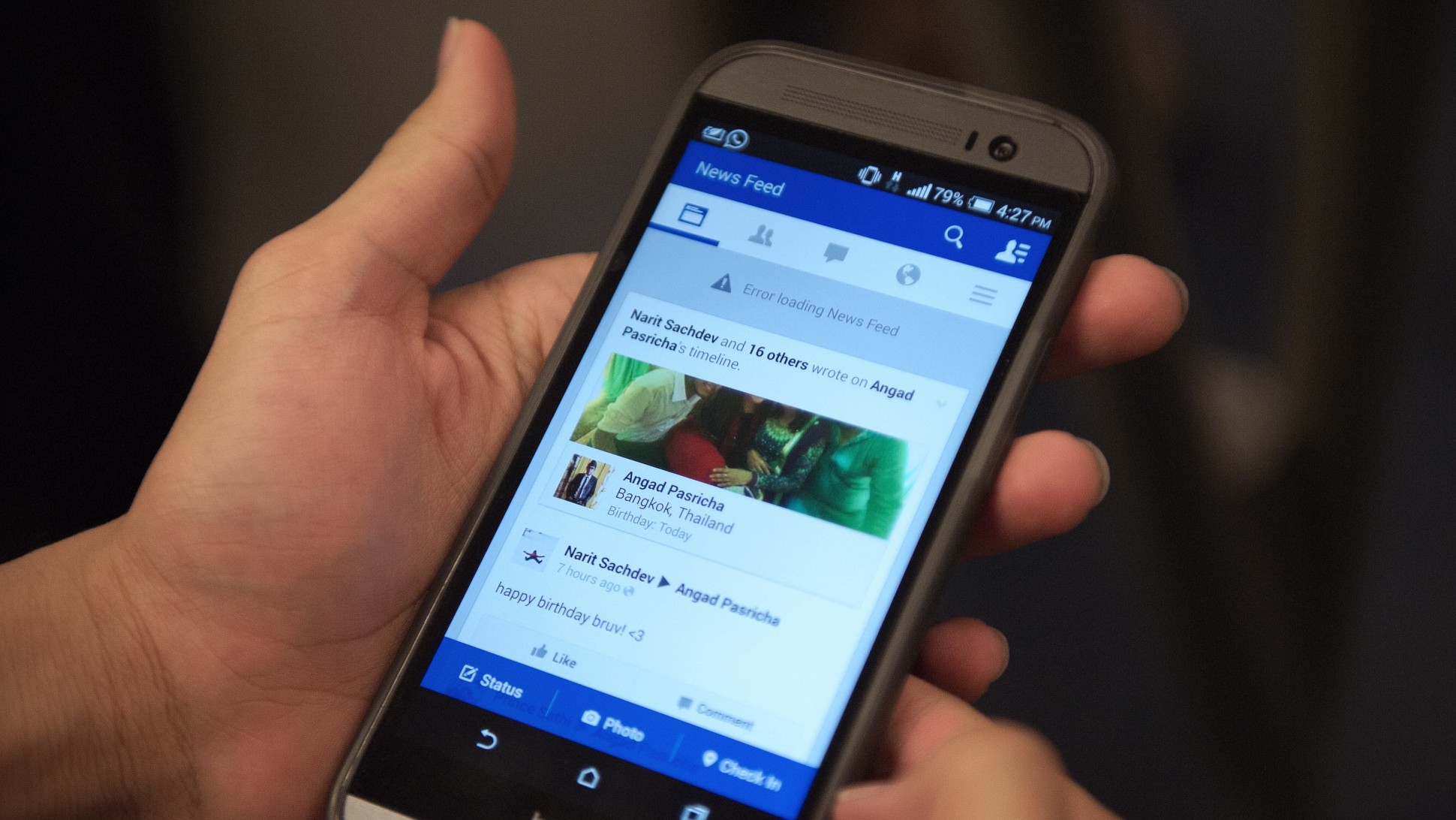
1. Comment animated GIF
We start the tour by the most recent addition: animated GIF comments. After the arrival to the web version, the button to add animated GIF directly from GIPHY has arrived at the client for Android.
To comment with a GIF, all you need to do is press the GIF button, find the animated GIF that seems most appropriate and include it in the publication. If you still do not have the button, you can copy the GIPHY address from, for example, your official application and paste it as a comment: Facebook will do the rest.
2. Say “Hello”
It may seem absurd, but for some time now Facebook is testing the function of letting you say “Hello” to people. Yes, as is. In a kind of reinvention of the touches, or pokes, that you can use with people who are or not in your list of friends.
For the moment, saying hello is just as useful as it used to be. When someone greets you, you receive a notification and you can say hello back. At this time you are encouraged to start chatting in Messenger, but if you prefer you can continue sending greetings indefinitely.
3. Know where your friends are
If you have reinstalled Facebook in the last few months, you are sure that you know the location function, because it is the first thing Facebook asks you after logging in. The idea is this: Facebook saves approximately where you are and shares it with the friends you choose who also have their locations activated. This function is permanently found in the Friends near section.
In this way, Facebook can warn you when you are literally next to a friend, without spending too much battery because it is approximate location. You can pretty accurately set up who can see where you are, which is a lot to be thankful for.
4. See the fashion publications
YouTube and Twitter have their trending topics, but on Facebook we tend to be limited to what our friends share or the pages we follow. This is how the Explore function was born, formerly known as the mysterious icon of the rocket.
The problem here is that the aforementioned rocket appears and disappears as it seems to Facebook. Sometimes it will infiltrate your chronology to invite you to see the most popular Facebook content, and at other times you will find it in the Facebook application menu. Or maybe it does not even show up.
5. Turn off video playback
By default Facebook plays the videos that are shown in your biography, which besides being potentially annoying, can quickly consume your data rate. Luckily, you can deactivate it from the settings of the application.
Go to the Facebook menu – Application settings – Automatic views and choose “Never play videos automatically”.
Continue Reading: How to try AMP Stories? The new stories from Google
6. Upload photos and videos in HD
Do you have a cell phone with a great camera and you feel sorry that when you upload the photos to Facebook they are reduced too much in size? For some time it has been possible to upload both photos and videos in HD from the mobile, with higher quality and resolution.
When uploading a video to Facebook you will find a button to activate the upload in HD or not, but if you want you can go directly to the settings of the application – Application Settings and activate Upload photos in HD and upload videos in HD.
7. Watch videos in floating windows
YouTube does not let you do it, but Facebook does : you can continue to watch a Facebook video while doing other things, even if you change the application. Playback continues in a floating window always visible.
To see a video in a floating window you must touch the button of the square located in the upper right corner. If this is the first time you do it, you probably need to give Facebook permission to overlay its window to other applications. Then, you have it ready.
8. Upload 360-degree photos
You do not need to have a special camera or an Essential Phone to create quite apparent 360 degree images. With patience and an application like Street View you can achieve something very apparent.
And how do you upload your creations to Facebook and see them in 360 degrees? That’s the best, you do not have to do anything except upload the photo as is. Facebook automatically detects panoramic photos and displays them automatically with the special viewer.
9. Tourist guide
A relatively hidden section of Facebook is the tourist guide. To access you must go to the menu – Applications – See all and, finally, City guides. In the list of cities separated by regions, choose the city that interests you.
If your friends have been there, it will show you what places they have visited and their reviews, if any. If not, you can still access listings of restaurants, nightlife, cafes, attractions, shopping, bars and gardens.
10. Minigames
Do you get bored and your mobile does not have any games installed? If you no longer support the Flappy Bird clone of the Easter Egg on your Android, you will find more mini-games within the Facebook application. To do this, go to the menu – Instant games.
Instant games are simple, but there is no shortage of classics such as snake game, Pac-Man, solitaire, sudoku and a lot more. The games need to be downloaded first, but they are quite light.
11. Wi-Fi search
If you go just data on your mobile, this interests you. From the Facebook options menu, you should find the Wi-Fi Search function, whose function is obvious. With it you are shown a list of places with Wi-Fi. In theory.
It’s not clear where Facebook gets the information that a place offers free Wi-Fi, so just in case I would call the place to make sure. You can see the list of sites also on the map, and search in a specific area.
12. Market
Facebook has its own “Wallapop”, it is the Marketplace section, also accessible from the Facebook options menu. In it you can see all the objects for sale in any given place.
You will find everything, and you can also sell whatever you want, from items to vehicles, houses for rent or sale or jobs. The action happens between individuals, so Facebook only acts as an intermediary to get in touch.
13. The “Tinder” of Facebook
We finish the list with what could be called the “Tinder” of Facebook, although in truth it is much more limited and simple than the well-known dating application. Officially the function is called Discovering people and shows you a selection of profiles of people you can greet (see second section of this list), add friends or send messages.
Discovering people does not allow you to filter by sex, age or basically nothing, although it presents you with several lists of people with whom you have things in common (for example, you are in the same Facebook group or live in the same city). More than for appointments, it is designed to expand your circle of friends on Facebook.