The Gmail application has completely changed its design and white has become the protagonist color. Thus, the predominant top red bar has disappeared for years and the font has changed to Google Sans, the same one that the company started using with Android 9 Pie. And the buttons have been relocated within the app. Did not you just do it to him? Do not worry, there is a very simple way to go back to the old Gmail.
With it, you will not only see the buttons in their original location, but you will also retrieve the button to switch between one account and another that with the new design has been moved to the search bar, right in the profile picture. Did not you just get used to the changes? In that case, read carefully.
How to get back to the old Gmail design
As we say, going back to the old Gmail design is a simple process with the installation of an APK file, but you should keep in mind several things. First of all, Gmail is a system app, which means that at some point it will ask you to update it. Nothing problematic if you turn off automatic updates or whenever you ask it you say no.
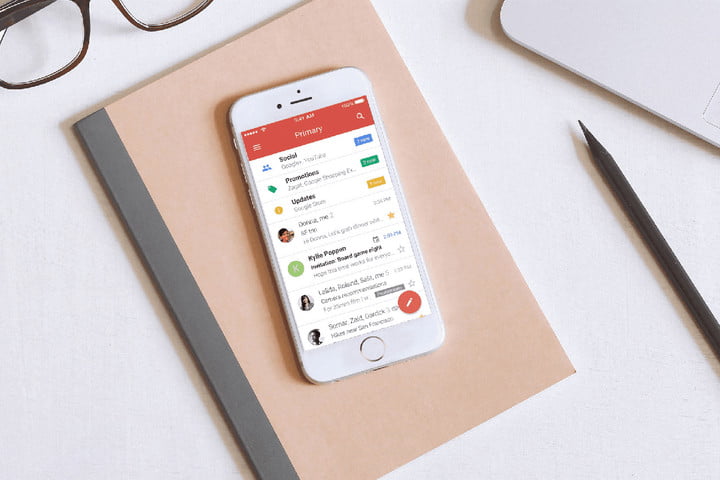
Once warned, you should only follow the following steps …
- Remove or de-update the app. The first thing you should do is remove the Gmail application from your mobile. To do this, enter the options of the app and delete it. In case it is not possible to do it because it is a system app, you should disable it. Click on the option and you will see a notice asking if you want to replace the application with the factory version. Click on “OK”.
- Download the Gmail version 8.12.30.230564275 from uptodown. It is a version of Google, so there is no risk of installing it on your mobile.
- When you click on download you will see a new warning warning you that the file may damage your device. As we say, it’s a Google version, so you can click OK.
- Once downloaded, click on the “Open” option that appears in the lower right corner of the browser.
- At that moment, a window will pop up asking you if you want to install an integrated application update and confirm that your data will not be lost. Click on “Install”.
- Wait a few seconds for the update process to complete.
If you have followed all the steps, you only need to click on “Open” for the last time and you will recover the old Gmail design.
As we said before, if you want to keep this design it is important that you do not update the app and make sure you do not have automatic updates enabled. To do so, you must open Google Play and follow the steps below:
- Click on the three horizontal bars in the upper left corner
- Click on Settings.
- Go to “Update applications automatically”, select “” Do not update applications automatically “and click” Done “
This way, you will prevent the Gmail app from updating itself and you can keep the old design of the application.



