Have you noticed that there is less free storage on your Macbook every day? If that is the case, do not be surprised to encounter performance problems. As a rule of thumb, a computer’s drive should have at least 10% of total storage free.
Macbooks are known for their reliability, performance, and sleek design. However, they tend to fall short when it comes to available space on the drive. Moreover, the recent switch to SSDs to improve the computer speed does not help with the storage problem.
So what can you do to get more GBs of free space on your Macbook and not worry about potential issues? Well, there are multiple methods to accomplish that. If you want to find out what they are, continue reading the article.
Method #1 – Scan for Malware
Do not underestimate computer malware. Even a minor threat can snowball and cause a plethora of problems, and that includes eating away the drive’s space.
Get reliable antivirus software and scan the computer system to confirm that it is malware-free. If the scan shows that the system is clean, you should be good. On the other hand, if there are corrupted files, do not hesitate and remove them from the computer right away.
Method #2 – Delete Files Permanently

Some people think that dragging files in the Trash Bin is enough to remove them from the Macbook permanently. That is not how the computer works. You need to empty the Trash Bin after putting files in it. Or, if you feel like you could forget that, enable the feature that removes the data from the Trash Bin automatically after 30 days.
There is also another way. Instead of bothering with the Trash Bin, you can also select a file and hit Option + Command + Delete. Confirm the pop-up to remove the file from the Macbook permanently.
Method #3 – Get Rid of Temporary System Junk
Old system backups, app extensions, plugins, and caches are a temporary data type you can remove regularly. In fact, you should remove it regularly.
The sheer number of files overburden the system that has to process this data. Thus, deleting unnecessary system junk will help with the overall performance in addition to freeing up disk space.
If you do not want to bother with removing the files manually, get a cleanup utility tool that can do the work for you and delete temporary files.
Method #4 – Remove Useless Applications
Applications you have not used for a while should also go. After all, you can download and install them later.
Some apps come with language pack support data that is redundant in most cases. You do not really need 50 or more languages for an app, right? The English version is usually sufficient. Deleting these language files together with some apps or separately would help free up the drive space as well.
Method #5 – Check Email Attachments and Downloads
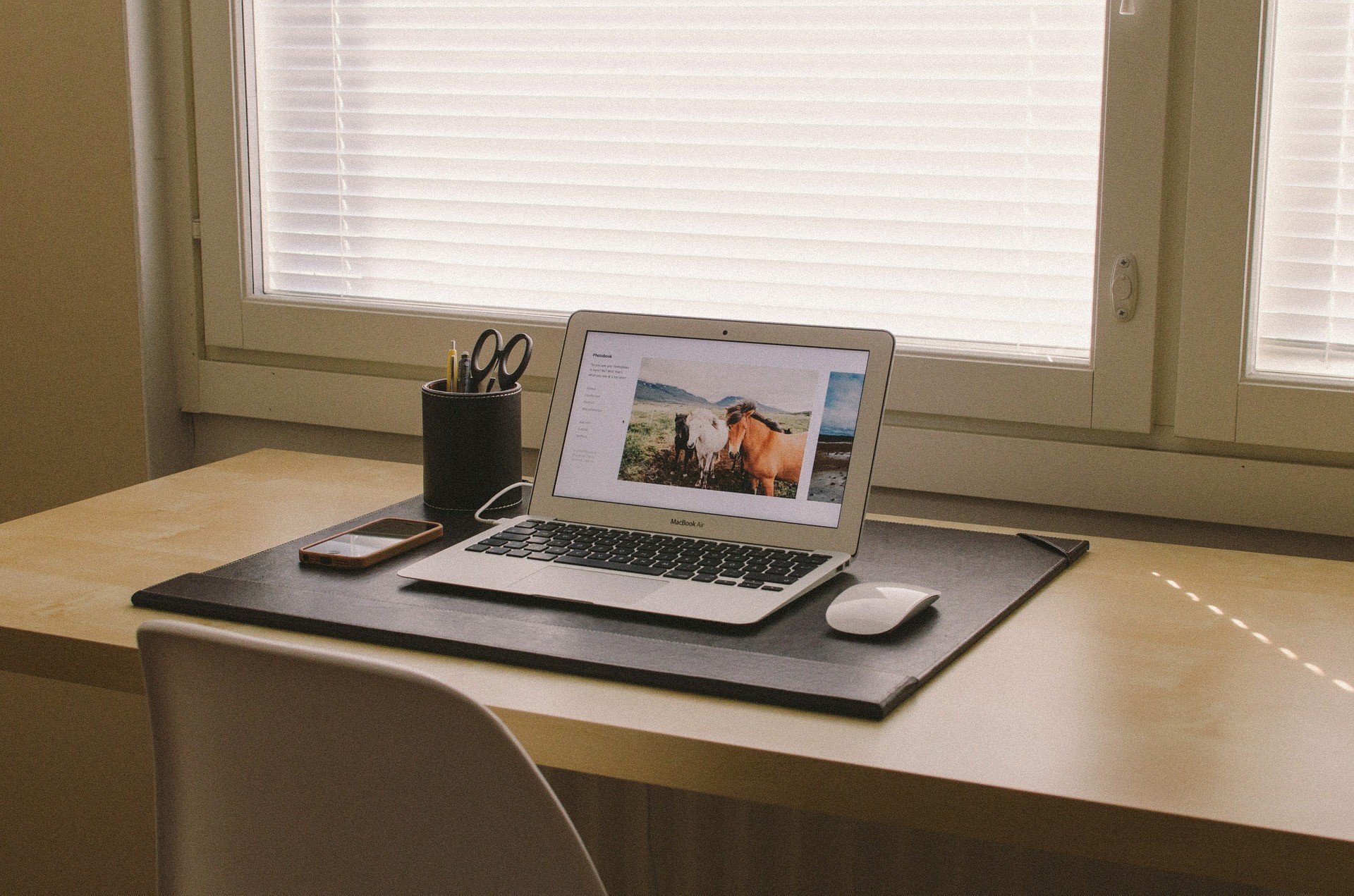
Keep tabs on email attachments and downloads. If you keep forgetting about these folders, change the default directory to the desktop. This way, you will see the files you have downloaded and can delete them right away once you no longer need them.
Even if most email attachments and downloads are relatively small, removing these files from the computer will still help with the overall storage.
Method #6 – Invest in External Hard Drives
Your computer data management strategy does not have to emphasize deleting every file you no longer need. No, there is a different approach – finding another location for your files and transferring them there.
External hard drives and memory sticks are some of the best options at the moment. These computer accessories are relatively cheap, and you can buy them for an even lower price if you wait for the holiday season to kick in when computer hardware and other components go on sale.
Method #7 – Transfer Data to Clouds
Cloud storage is similar to external hard drives and memory sticks. Services like Dropbox and iCloud provide an alternative method to store your files away from the computer.
You can access cloud storage from multiple devices, not just the Macbook. However, you will need to sync a device with your cloud account to access the files.
Both Dropbox and iCloud offer a few gigabytes of free storage. If you are happy with the services and would like to increase available space, there is an option to pay a monthly fee for additional gigabytes or terabytes of space.
Method #8 – Subscribe to Streaming Platforms

Thanks to streaming services, you can consume media online instead of downloading and keeping the files on your computer. Movie and TV show files can be quite large, particularly when in high-definition. But if you were to subscribe to streaming platforms, you could watch and listen to your favorites on the go rather than cluttering the computer’s drive with large media files.



