From today, we can enjoy the benefits of Android Auto in any car. No need the navigation system supports our car, now we can use Android Auto directly from the screen of your mobile.
The new version of the application Android Auto 2.0 turns our Android in a friendly interface for the driver, with which we can access without many distractions to essential options for driving, such as navigation, music, calls and messages.
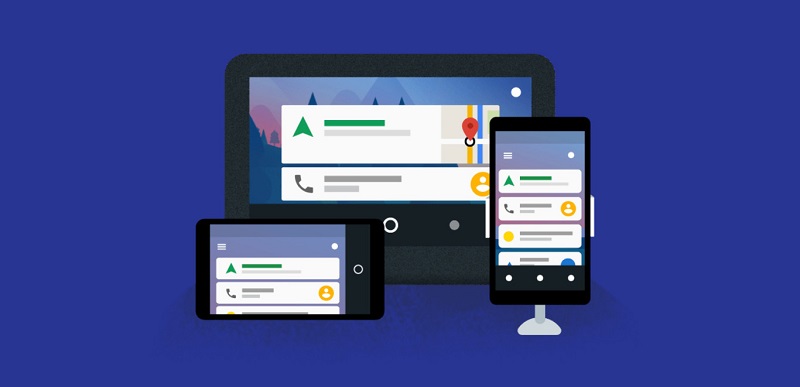
Main screen
The interface and options Android Auto for our mobile devices are the same as in the version of Android Auto integrated in more than 200 compatible cars currently on the market.
In its main screen, we have the list of notifications and information cards, like the player, the time, sites of our recent searches and the notifications of missed calls, messages and company. We can use the interface vertically or horizontally.
In the upper right portion, we have access to the microphone for voice commands such as sending a message, make a call or start navigation to reach a particular destination.
The Android navigation button goes to show the Android Auto buttons to go to your navigation mode, the calls, the music player or the home screen. To exit Android Auto mode you only have to press the Start button twice.
Navigation
Google Maps is integrated into Android Auto in the mode driving mode. Includes your browser to navigate to a specific destination or search for points of interest.
You may also like to read another article on FreshLookApp: Project Tango has a new application in Google Play to test experiences
Call
Android Auto allows us to call any contact with a voice command or quick access to recent calls made or received and uses your phone dialer, now these last options will have to use when we are not driving.
Messages and notifications
With voice commands, we can also send messages. If we receive a new message notification will see big with the option to listen to the message with speech synthesis. We can answer the received messages with a quick response or with a voice.
Music
Android Auto also offers us a music player with friendly interface with driving with its most basic options. By clicking on the Music button, we will change the source of the music application. By default, it is set up with Google Play Music, but we can use Spotify or another player.
Settings
In the Android Auto settings, we can customize the automatic response of the messages, limit the Wi-Fi connection, allow Android Auto to automatically activate when paired with the Bluetooth of the car and allow the screen is always on.


