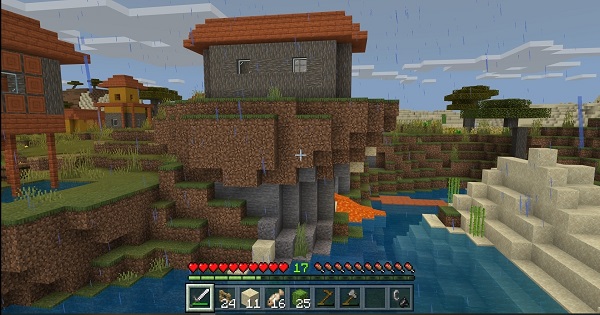To play Minecraft with a friend online or offline, you need to download or purchase the game for your computer. Also, if you want to start creating worlds with your friends, you will need to purchase a Premium membership. Now, if you don’t have an Internet or Wi-Fi connection, you also have the option to connect to an external network, be it a router, switch or phone with mobile data, to continue enjoying the game.
How to play minecraft offline?
Minecraft is a game in which you can create worlds with fantastic realities. Therefore, it is one of the favorite programs among many gamers. Also, this game supports the use of Hamachi (a local network emulator) to improve the user experience between multiple players. In view of this, in this article, you will detail everything you need to know about how to play Minecraft with a friend with or without the Internet using Hamachi or purchasing the Premium account.
With the Internet and without Hamachi
If you want to play online with several friends but you don’t have Hamachi, you can only do it with players who share the same local network or LAN. If so, you will only have to do these steps:
- Open the game and go to the “Singleplayer” option.
- Select “Create New World” and type the name of your preference.
- Press the “Game Mode” button to choose the game mode that you like the most.
- You will see option B to load the game with the established characteristics.
- Being inside the world map you have created, press “Esc” to enter the Game Menu.
- Press “Start LAN World” to make your world visible to all players sharing the local network.
Note: At the end of these steps, you must tell your friends to follow this path: “Open the game > Select Multiplayer > Choose the created server world > Press Join Sever”. In this way, they will be able to play Minecraft without installing additional services.
With the Internet and using Hamachi
This option is aimed at players with whom you do not share the same local network and are not in the same country or city. Hamachi is an emulator that allows connection to the same local network to provide the possibility for everyone to play simultaneously. To use it, perform the following steps:
- Download Hamachi through this link: https://www.vpn.net/
- Run it on the computer.
- Open the program and complete the registration with a username, email and password.
- When logging in, choose the “Create new network” option and type in a unique name.
- Copy and store the IP address up to the slash (/) somewhere safe.
After doing this process, you only have to enter Minecraft and create a world following the steps that have been explained in the previous section (without Hamachi). Inside the world, go to the bottom left of the screen to see the port number of the spawned game. In “Notes,” copy and paste the digits after adding a colon (:) to the IP address. An example would be 45.36.449.12:53472.
Enter Minecraft with Hamachi
Now, once you have performed the actions mentioned above, your friends must have Hamachi installed to perform the following steps:
- Login to Hamachi.
- Choose “Join an existing network.”
- Write the name of the network.
- Open Minecraft and choose “Multiplayer.”
- Select “Direct connect.”
- Paste the IP address with its starting port in the “Server address” cell.
- Press “Join server.”
No Internet or Wi-Fi
If you want to play Minecraft with multiple friends without an internet connection, you will need to create a Minecraft server and this is done through a subscription to the game. Similarly, this server setup is only compatible with Minecraft: Java Edition. If you have these requirements, you just have to follow these steps:
- Download and install the “Minecraft Server” software.
- Simultaneously press the “Win + R” keys. Open the “Run” tool. In it, type “cmd.”
- Type the command “Ipconfig /all.”
- Press “Enter” and enter the IP number.
- Go to the browser of your choice and enter the IP address in the URL address box. Press “Enter.”
- The router will ask for the username and password. You will get it through your Internet provider.
- Go to the “port forwarding” tab and access the ports you want to open. Then write down the IP address and save the changes to have an open port on the
- Minecraft multiplayer server.
- Open Minecraft and sign in.
- In Minecraft Server, change the username to the one you entered earlier.
- Go back to the Minecraft game and choose “Multiplayer.”
- Enter 25565 for the server to be active.
The procedure to play Minecraft with a friend with or without the Internet varies according to the tools you have available. It is best to download the game on your computer and create the world so that other players with whom you share the same local network can enter the game. You also have the options available to purchase a membership or use Hamachi in order to have a better user experience.