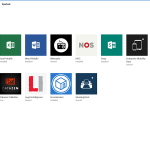Not long ago, a friend asked me why his OnePlus X was going extremely slow and with a lag considerably. Just watch your device, I noticed how the ROM installed, after asking a popular Chinese website, brought a considerable amount of applications pre-installed. Three of them had been the trigger to slow your phone: 360 Security, Clean Master and Doctor Battery.
In addition to these, the Google Play Store is home to a multitude of applications focused on the same, to reduce RAM consumption and save battery life in so many ways. In this article, I will explain why I do not advise to install these programs on your Android, or even the market leading terminals suffer the negative effects of these apps.
Understanding RAM on Android, how does it work?
Broadly speaking, RAM (random access memory) is an incredibly fast type of storage that disappears when the computer shuts down. Therefore, it is used to load into said memory the information of temporary way to which it is acceded frequently. That is, if I open Chrome on my mobile, the next time I re-enter it the app will start instantly and with all the pages, I had open so far, since everything has been stored in RAM until Close the browser.

On some operating systems like Windows, the more RAM you have installed the better. Why? Because when memory has been filled with all kinds of programs, the system will begin to use hard disk space as virtual RAM, which is much slower and requiring the user to close everything that is not using or Windows will actually start wrong.
This is not true on Android. Google’s platform is designed to take the maximum amount of RAM, running many background processes that enable services such as notifications continuous operation. When installed on our device WhatsApp, Facebook, Hangouts or Gmail, these will always have processes that will always run behind the applications, even though they are closed and cannot be stopped unless the program itself is uninstalled.
In the case of start an app that requires a high consumption of RAM, Android will automatically take care of closing processes with low priority (saving a temporary file) to open what the consumer had requested. Depending on the version you have, the memory management will be more or less efficient, but this would be the basic operation under which is structured Android.
You may also like to read another article on FreshLookApp: iOS 10: Top notifications, more complete Siri and all the innovations that come to iPhone
Why RAM and battery optimizer is not recommended?
All these RAM accelerators, also known as Task Killer, are doing forcing the closure of processes in the background. Due to the nature of Android, the system will restart immediately and basically it is as if we had not done anything, everything remains the same.
If this were not enough, it is detrimental to battery life. How? If you’re killing processes and services in the background and Android has to be continually opening them, the increased CPU usage for these tasks negatively impacts your battery.
If you add the large amount of resources, they consume all first as the background, your phone will suffer from lags and crashes yield greater or lesser extent, especially if you have more than one installed.
The running of applications that ensure prolonging your battery is also very similar. In addition to deactivating system functions or reducing brightness, processes that are not currently in use are also closed, returning to the same vicious circle as in the previous case. There are some interesting shortcuts in these apps or they may offer alternative security features but they do not compensate for the loss of performance and the null savings they give.
What options do I have left to optimize performance?
Now that you know why you should not install RAM and battery optimizers, I’ll give you some tips to improve the performance of your Android in the best way possible.
- Hibernates background applications: Alternatives as Greenify allow us to hibernate applications less we use. What does he do? It freezes processes and services in the background of the program and thus improves both battery and RAM. Each time we open the hibernate app will start from scratch.
- Use lighter alternatives: Official Facebook or Twitter applications, for example, they weigh much and hinder performance especially in low – end terminals. Installing much lighter alternative clients is beneficial from the first minute; it also happens with Chrome or Skype to give you more models.
- Clean the cache: A cache is a reserved space where temporary application files, taking in most cases up to several GB are saved. Unlike RAM, Android does not do it alone, so every application that installs will reserve a space in the cache. Over time, it is advisable to clean it by going to Settings, Storage and Cached Data.
- Disable unnecessary features: If you do not need Wi-Fi, Bluetooth or location, it is best to keep them off for not unnecessarily consume energy. The same goes with the brightness or the NFC, all to reach the end of the day with enough battery.