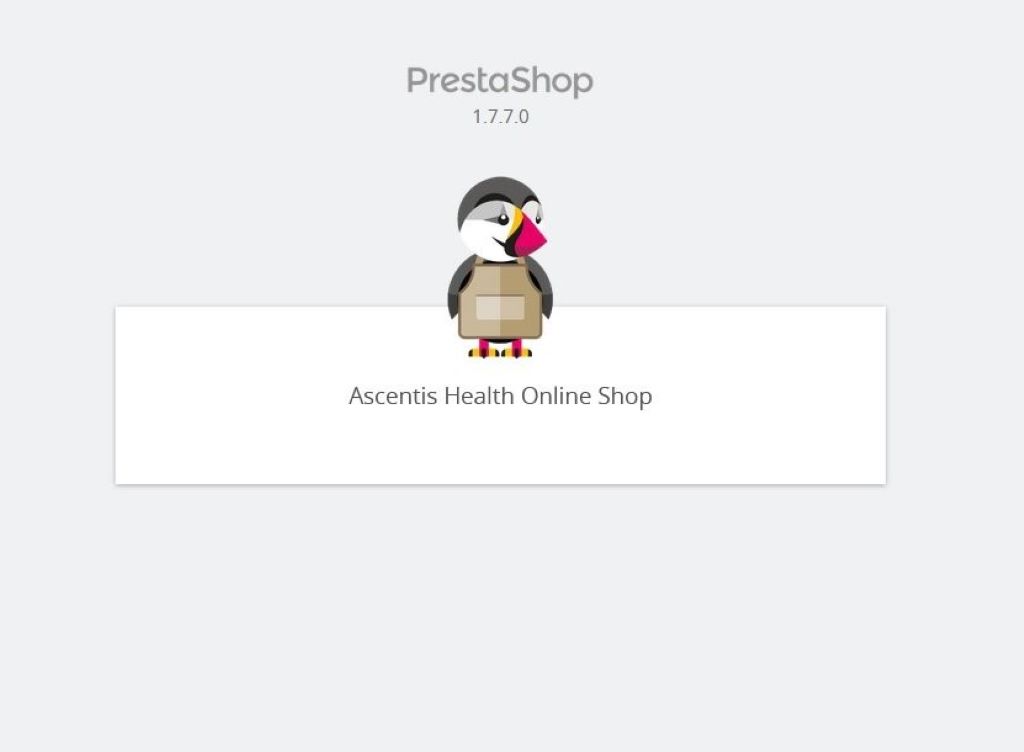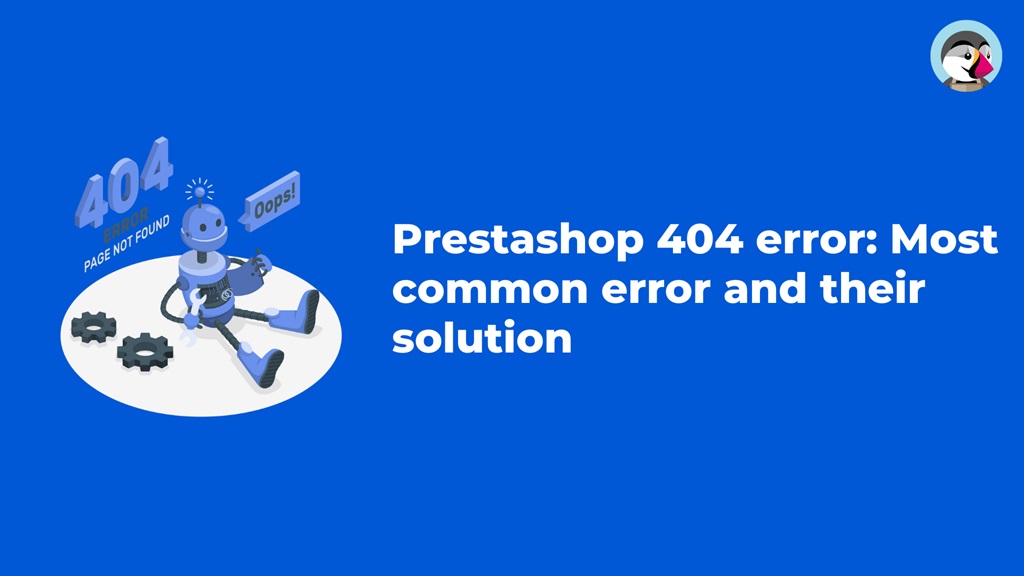Running an online store on PrestaShop can be rewarding, but it also comes with its fair share of technical headaches. As a DIY store owner, you’ll inevitably run into issues that require some troubleshooting to resolve. The good news is that many common PrestaShop problems have simple solutions if you know where to look.
I’ll walk you through some of the most frequent problems store owners face with PrestaShop, along with actionable tips to get your store back up and running. Consider this your DIY guide to tackling the most pesky PrestaShop issues on your own.
Getting Started with Troubleshooting
Before we dive into specific issues, let’s go over some general tips for troubleshooting problems in PrestaShop:
Check the Basics First
Before you panic or call in the experts, always check the basics first. Is your store down because of a server or hosting issue that’s outside of PrestaShop? Try accessing your store admin panel – if that loads, then it’s likely not a platform problem. Clearing your caches and updating to the latest version can also fix a lot of common hiccups.
Enable Debug Mode
Debug mode in PrestaShop displays any PHP errors and can help narrow down the cause of white screens or other weird behavior. You can enable it under Advanced Parameters in the admin panel. Just remember to disable it later for security.
Consult the PrestaShop Forums
Chances are other store owners have experienced your issue before. Search the PrestaShop forums and documentation to see if a solution already exists before banging your head against the wall. The community forums are an invaluable troubleshooting resource.
Take it Step-by-Step
Resist the urge to get frustrated and start making sweeping changes to “fix” an issue. Instead, troubleshoot methodically – check server logs, deactivate modules one, etc. Taking a step-by-step approach avoids creating new problems in the process.
Back Everything Up!
Before making ANY changes to your store to resolve an issue, back up your database and files. This protects you in case something goes wrong or makes the problem worse. Troubleshooting is always safest when you have backups.
Alright, now that we’ve covered some general troubleshooting best practices, let’s get into resolving some of the most common issues PrestaShop store owners face:
Fixing White Screens of Death
Seeing a dreaded white screen when you try to access your PrestaShop admin or frontend is anxiety-inducing. But don’t worry – a white screen of death (WSOD) just means there’s a PHP error preventing your store from loading properly. Here’s how to tackle it:
- First, enable debug mode to see if any PHP errors appear. Often a white screen means your store hit its PHP memory limit. Adjust this limit in your php.ini file if needed.
- If no errors show in debug mode, check your Apache and PHP error logs. They may reveal the source of the problem.
- Try temporarily switching your theme to the default PrestaShop theme. If the WSOD goes away, then your custom theme is the issue.
- Disable or delete any recently installed modules one by one to see if one is causing a conflict.
- Clear your caches and upgrade to the newest PrestaShop version in case it’s a known bug.
With some detective work, you should be able to pinpoint the culprit module, theme, or script causing that pesky white screen of death.
Dealing with Slow Store Speed
Few things are worse than a laggy e-commerce site. Customers expect speedy page loads, so troubleshoot slow store speed as soon as you notice it:
- Use a tool like Pingdom or GTMetrix to measure your site performance. This will reveal if it’s a hosting bandwidth or caching issue.
- Optimize any bulky images on your site. PrestaShop’s image compressor helps.
- Enable PrestaShop’s built-in caching and memcache if you haven’t already. Every little bit of speed counts.
- Deactivate, then reactivate modules one by one to see if one particular addon is slowing you down.
- If it’s still slow, ask your host about upgrading to a faster server or adding memory to handle traffic spikes.
With some optimizations like caching and images, you may be able to get your store speed back up without needing to switch hosts entirely. But if speed remains chronically slow, it may be time for beefier hosting.
Fixing Broken Images
Nothing ruins a product page like a broken image. Luckily this is one of the easier PrestaShop problems to diagnose and fix:
- First, reupload the missing image if it was deleted. Images can disappear if you migrate servers.
- Check the image paths – images won’t load if the file path is incorrect in your media folder.
- Adjust permissions on image folders if your web host changed them. Set permissions to 644 or 755.
- Enable debug mode to see if PHP errors reveal specifics on the missing image.
- Try regenerating thumbnails in case the thumbnail is broken but not the original image.
- Clear caches and reindex media to refresh image paths after fixing.
With a few cache clears and path checks, you should be able to get those product images displayed again.
Resolving 404 Errors
404 errors, also known as page not found errors, are super frustrating for visitors looking for products or content. But don’t pull your hair out just yet – a slew of potential fixes exist for 404’s:
- If it’s a product 404, reindex your product URLs in the admin Search section.
- For content pages, republish the page and check its visibility settings.
- Ensure any categories linked to missing products still exist – reassign if needed.
- Check your .htaccess file for any corrupted rewrite rules.
- Disable your SEO module if you use one to see if that’s the cause.
- Update your permalink settings under Preferences > SEO & URLs.
- Enable custom 404 pages so users see a friendly message.
With some reindexing and link checking, those pesky 404’s should disappear for good in no time.
Debugging Email Sending Failures
If your PrestaShop order and account emails suddenly stop sending, don’t abandon hope. A handful of quick checks can get your email system delivering again:
- Make sure your SMTP email settings are correct in the admin panel. Double check the server, port and authentication.
- Check your hosting email functions and PHP mail() settings – if broken, emails won’t send.
- Look for bounced emails in your inbox for clues on what’s failing.
- Try sending a test email from your PrestaShop admin.
- Disable and reactivate your email provider module if using a third party one.
- Install an SMTP module like Mailjet or Sendgrid if your host has poor native email.
- Make sure you aren’t hitting email sending limits with your host.
With a few simple tweaks you can typically get those customer emails firing off again without needing to switch email providers entirely.
Speeding Up Slow Admin Performance
A laggy admin makes managing your PrestaShop store a headache. Follow this speedy troubleshooting guide if the back end is crawling:
- Clear your admin panel caches if you haven’t already. Stale caches drag things down.
- Streamline your sidebar menu by removing unused items. Less clutter = faster admin.
- Switch to the default admin theme if you’re using a custom one – it may be the culprit.
- Deactivate non-essential modules since too many can slow things down. Only enable what you need.
- Make sure your webhost has allocated sufficient RAM and CPU for back end usage spikes.
- Avoid hitting Refresh excessively – this piles up duplicate resource requests.
- Limit the number of browser tabs open – each one consumes system resources.
- Ask your host about PHP caching options like APC or Redis to reduce back end load.
With some spring cleaning and web host adjustments, you can get your PrestaShop admin humming right along again.
Correcting Inaccurate Stock Levels
Few issues infuriate customers more than adding an out-of-stock product to their cart. Incorrect inventory management leads to overselling and underselling. Here are some tips for troubleshooting wacky PrestaShop stock numbers:
- Check if your stock is syncing properly between your physical inventory, supplier data and PrestaShop. Automate if possible.
- Review product low stock thresholds and alerts – adjust as needed.
- Look for duplicate products with separate stock counts and consolidate them.
- Make sure backorders are not allowed if they are distorting stock accuracy.
- Ensure your shipping and fulfillment integrations are playing nice with stock updates.
- Toggle on “Decrement Both” stock config to sync physical and virtual stock.
- Consider installing an inventory management module like Stock Manager for more robust tracking.
With some diligence on syncing and centralizing your inventory data sources, you can get your PrestaShop product stock displays back in working order.
Troubleshooting Checkout Errors
Checkout errors can quickly tank your conversion rates. When shoppers encounter failures during checkout, quickly implement these troubleshooting steps:
- Test the checkout process end-to-end yourself as different customer types.
- Enable debug mode to see if PHP errors appear at the point of failure.
- Temporarily switch payment modules if errors start after changing providers.
- Disable any new modules recently added in case they introduce a conflict.
- Make sure your SSL certificate is still valid if it’s an SSL error.
- Test your payment provider sandbox to isolate the issue.
- Double check carts calculation methods like taxes, shipping and promotions.
- Clear your cart cache and cookies after tweaking settings.
Methodically eliminating variables should reveal the source of your pesky checkout errors so you can get back to ringing up sales.
Debugging Random PHP Errors
Few things are more disruptive than random PHP errors popping up sporadically across your site. To troubleshoot these ghosts in the machine:
- Take note of the specific error message – Google it for potential causes.
- Try enabling PrestaShop’s “No PHP Errors” mode to suppress inconsequential warnings.
- Update to the newest PHP version if the errors point to a deprecated legacy function.
- Adjust your PHP error reporting level in php.ini to control severity.
- Scan files for misplaced curly brackets, missing semicolons or other syntax issues triggering parse errors.
- Delete any recently added custom code that could be clashing with core functions.
- Increase PHP memory limits and timeouts that might be causing failures under load.
- Ask your host to check for server-side PHP issues on their end.
With some trial and error and Google searching, the source of most weird PHP errors can be tracked down. The key is isolating where and when they occur.
Fixing Product Sync Failures
If product data is not syncing properly between systems, serious inaccuracies can creep up. When feeds, APIs and imports go haywire, here are some troubleshooting steps:
- Review error logs and reports for the specific point of failure.
- Make sure API keys and OAuth credentials are still authorized if connections fail.
- Double check mapping settings to confirm fields are paired properly.
- Test with a small sample import or sync to pinpoint where issues arise.
- Check for data type mismatches, like text vs numeric, in mapping configurations.
- Enable logging in feeds, apps and scripts to see failures in real time.
- Clean up duplicate or problematic records that may be causing transient sync conflicts.
- Confirm 3rd party apps support the latest version of PrestaShop.
- Clear cache and history between sync attempts to avoid conflicts.
While syncing product data can get complex quickly, methodical testing and logging will help narrow down the exact point of failure so it can be addressed.
Resolving GDPR Compliance Issues
Failing to comply with GDPR around customer data privacy can lead to hefty fines. If your PrestaShop store has GDPR gaps, focus on these areas:
- Make sure you have customer consent checkboxes on sign-up forms like email opt-ins.
- Confirm your external apps and integrations comply with GDPR standards.
- Designate a Data Protection Officer (DPO) to manage compliance if you process significant customer data.
- Update your privacy policy and terms of service to disclose your data collection practices.
- Enable PrestaShop GDPR module to manage requests like right to erasure.
- Document your data flows – what data you collect, process, store and delete.
- Evaluate your technical measures like encryption to secure customer personal data.
- Train employees on GDPR principles and protecting sensitive customer information.
- Delete old data that is no longer needed to comply with data minimization rules.
With the right mix of policy, technology and training, you can avoid GDPR non-compliance fees and create a transparent customer data environment.
FAQs
What are some quick fixes for a down site?
If your PrestaShop site is completely down, start with the basics – check the server status, rename/remove the .maintenance file if created, clear caches, and try switching to the default theme. This narrows down potential causes quickly.
Should I disable all my modules to find the problem?
Disabling all modules simultaneously can cause problems, so take it slowly. Turn offsets of 2-3 modules at a time to isolate issues while keeping essential store functionality intact.
How can I debug checkout errors?
Start by testing the checkout flow yourself to recreate the error, enable debug/error mode to see PHP issues, temporarily switch payment methods, and disable new modules or code. Isolating variables helps pinpoint the source.
Why do images break when switching web hosts?
Image paths can break when migrating servers if your folder structure changes. Reupload missing images then regenerate thumbnails. Also, double-check permissions on folders. Enable error mode to see if the image path is wrong.
How do I speed up my laggy admin panel?
Reduce admin clutter by removing unused menu items, switching to the default theme, deactivating unneeded modules, avoiding too many browser tabs, asking your host for more RAM/CPU to handle load spikes, and enabling back-end caching with options like Redis.
Conclusion
Troubleshooting PrestaShop hiccups may seem daunting as a beginner, but have no fear – any technical issue has a fix if you track down the source. Follow my step-by-step guides to tackle the most common bugs like white screens, slow load times, broken images, 404 and more.
The key principles are enabling debugging, isolating variables, checking basics like caching and paths, searching forums for tips, and taking it slowly. Embark on a journey into the realm of automated testing with end-to-end testing defined: A beginner’s guide, and armed with the knowledge within, navigate the intricate landscape of e-commerce bug resolution effortlessly. With some targeted troubleshooting, you’ll knock out those pesky bugs in no time, turning this guide into your DIY handbook for handling the technical headaches every PrestaShop store owner faces. Happy troubleshooting!