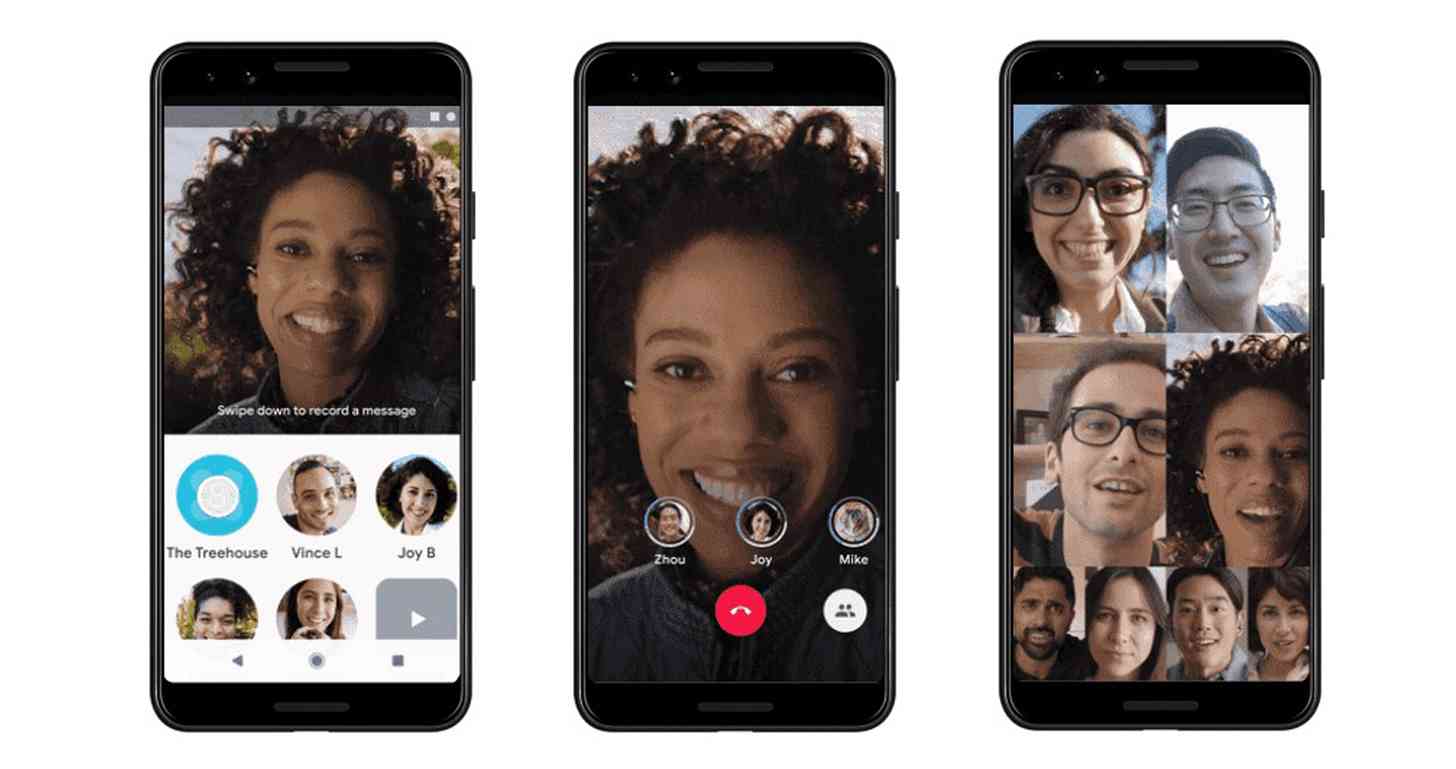Not just instant messaging. To date, 99% of our phones – smartphones also offer the ability to make free video calls between contacts or group (but they offer so much more!).
Thanks to this constantly updated guide, you will be able to discover the best mobile applications for making free video calls as well as the best programs for video calling from PC. You will learn about their strengths, their possible defects, limitations and much more.
It will be great, eliminating any barrier, distance or impediment, to finally be able to video call your friends, loved ones or relatives wherever you are, completely free of charge and without time limits !
What is needed? An internet connection, a computer or a smartphone.
Distant but united. This is our motto! Are you ready?
At a time like the one we are experiencing, communication with loved ones or distant friends is of fundamental importance. We are with you, always! We will therefore strive to promptly and promptly update our guide in the presence of new programs or discoveries!
Video calls and video chat through apps or programs? Yes it can!
During our special, as mentioned above, we will show you in detail what the best programs and applications for making video calls are today, how they work and what you need to get started right away.
One-to-one but also group real-time online video calls. Free!
Do you have your latest generation mobile phone or smartphone with you or a computer with a webcam and microphone? Are you ready to start? We just have to go on reading the guide. You will become a real Pro in a few minutes!
But first some quick recommendations:
If possible, before making a video call, check that you are connected to a wifi network compared to the mobile network as it is more stable and powerful. Also remember to always keep up to date all the apps or messaging programs that provide video calling and computer functions, always check and update where the drivers or firmware are available to the latest version of webcam, integrated microphones and headphones.
Six best applications for free video calls 2020
To make a free video calls through your smartphone or mobile phone with your friends, relatives or distant people, both of you will need to be connected to the internet (possibly a good wifi line) on your smartphone and as obvious but – of fundamental importance – both of you will have to use the same application to get in touch and be able to see me and talk to you from a distance.
1) Skype
Perhaps the most famous and best known application for making video calls. Microsoft’s Skype for mobile devices is available for both Android and iPhone and Windows 10 Mobile completely free of charge.
Through Skype, you can send an instant message to all your friends and contacts saved in the address book but also and above all make a voice call or better a video call. Even in a group, in HD quality and totally free!
What is needed? The only installation of the app on your Apple iPhone or Android smartphone and a Microsoft account or – if you already had it – an old Skype account.
How to make a video call with Skype is very simple. Let’s see how:
- Once online, within the Skype app to make a video call, select the first tab at the bottom of the Chat and press on the user with whom you want to start a video call or conversation
- Otherwise, to start and start a new video call with a distant relative or friend, press the pencil icon located at the top right where you will have access to the section with the list of your contacts
- Start the call and once in contact press the camera icon to start the actual video call
Group video calls can also be made for up to 50 people!
Available for: Windows, Mac and Linux computers – Android, iPhone and Windows Mobile – iPad tablets, Android tablets, Windows and Kindle Fire HD – Xbox and Alexa
2) WhatsApp
Raise your hand who still does not know WhatsApp to date? But WhatsApp is no longer limited, as we have known it, to being a simple instant messaging app.
Through it, you can make one-to-one video calls with all your distant friends or relatives but also group video calls (up to a maximum of 4 people).
What is needed? Nothing in particular. Make sure you have installed the official app on your smartphone and create, if you have not yet done so, an account by simply entering your phone number, which you will then have to validate.
How to make a video call with Whatsapp is really simple.
All you have to do is open the chat with the contact you want to video call and press on Video call. Immediately after the receiver’s app it will start ringing and in a few seconds you will be connected on video
To make a group video call (starting from a group already formed) with WhatsApp (with a maximum of 4 participants) instead you just have to do is:
- Join the group you wish to call
- Tap on Group call
- Select the contacts you want to add to the list
- Press on Video call
To make a group video call instead (not yet created) you must:
- Press, from the Calls tab, on New call / New group call
- Select the contacts you want to add to the list
- Press on Video call
Available for: Windows computer, Mac – Android mobile phones, iPhone – Web version
3) Facebook Messenger
We stay at home Facebook (with WhatsApp) but with a completely new and particular program.
A mobile video call service – apparently the same as the others -, which turns out to be very particular, versatile and fun.
Here too, making a group video call or to a friend through Facebook Messenger is really simple, fast and immediate.
What do you need? A simple app installed on your smartphone or mobile phone and an active Facebook account.
Then download the Facebook Messenger messaging app from your trusted store if you have not already done so and log in.
Unlike all the other apps, with Facebook Messenger it will be possible to make group video calls (obviously completely free) with a maximum number of people extremely higher than its rivals will: 50 people!
It should be noted, however, that only 6 of your online contacts will be able to simultaneously display the images of their video camera. The remaining participants (44) within the current group video call will only be able to transmit audio.
How do you video call with Facebook Messenger? Simple:
- Tap on the pencil icon at the top right inside the app
- Select up to a maximum of 50 people and press on the end wording always at the top right
- This will create a group where you can start the group video call
- Within the new group press the blue room icon (always at the top right) and wait for your friends to connect. Done!
Ah! Why had we previously defined the user experience in video calling using Facebook Messenger as more fun?
Because unlike its competitors, during the group call each of the participants will be able to enrich the call making it much more dynamic and pleasant thanks to an infinite and ever-new series of filters, animations, masks, games and emojis.
So have fun customizing your video call becoming what you like and enrich your face with funny glasses, hats with stranger shapes, improbable tufts of hair or become for a moment a huge fire-breathing dragon.
Available for: Android Phones, iPhone (iOS) Windows Phone and some feature phones – Web version (on Facebook)
4) Apple FaceTime
Officially presented way back in 2010, Apple’s FaceTime has revolutionized the way of video calling your contacts on iPhone, iPad and iPod Touch proprietary devices.
What do you need? Here too little or nothing. Because the FaceTime app is already pre-installed on the iOS and iPad OS operating systems. You will only have to verify that you have it active by going to Settings> FaceTime. If not, press the button to activate it and log in to your Apple ID if required.
To make a call or video call with Apple’s FaceTime, follow these steps:
- From the FaceTime app, press the + button located at the top right
- Start typing the phone number, the name of the contact you have saved in the phone book or the e-mail address of the person you want to call
- Touch the number or address then touch Audio or Video
To make a group video call (group FaceTime up to a maximum of 32 people) repeat step 2 until all the participants are listed.
Available for: iPhone, iPad and iPod Touch
5) Microsoft Teams
The Teams app by Microsoft (presented to the public in July 2018) is slowly making its way to giving users excellent performance and cutting-edge functionality!
What does it offer? Many, many functions in completely free form! Unlimited chat features, two-person and group video calls, file sharing, archiving and much more.
What do you need? A simple app and also here, as on Skype, a Microsoft account that if you don’t already have active you can create in no time directly from the app!
How to video call a friend or start a group video call also in Microsoft Teams is really simple. Create your group of people and press the button to start the video call or start chatting with a contact and start a video call from there.
Available for: Windows, Mac and Linux computers – Android, iPhone and Windows Mobile – iPad, Android, Windows and Kindle Fire HD tablets
6) Google Duo
If FaceTime = Apple well, here we have Google Duo = Google. Oh yes, even the bitter enemy of the bitten apple can boast a splendid app for making video calls and this is called Google Duo. And it is also pre-installed on almost all Android devices. One effort less!
Available on mobile in Android and iPhone versions, the application can also be used via the web through the browser you usually use.
Even Google Duo allows voice and video calls all your contacts for free and with a truly exceptional audio and video quality. It now supports group video calls of up to 8 contacts at the same time.
What do you need? Nothing in particular. Check that the app is actually installed on your smartphone or home computer and if not, download it from the Store. Then enter your mobile number and confirm it through the text message you will receive immediately after. Are you ready!
How to make a video call or group video call with Google Duo:
- Found the contact, select it to call it
- Opt between video call or audio voice call
- At the end press on end call and close
If you want to make a group video call on Duo, with the app open:
- From the main screen scroll up
- Press on create group
- Select all your contacts with whom you want to make the group video call
- Touch video call
- At the end of the call, assign a name to the group and the group will be automatically saved
You may also like to read https://blogpod.co.uk/