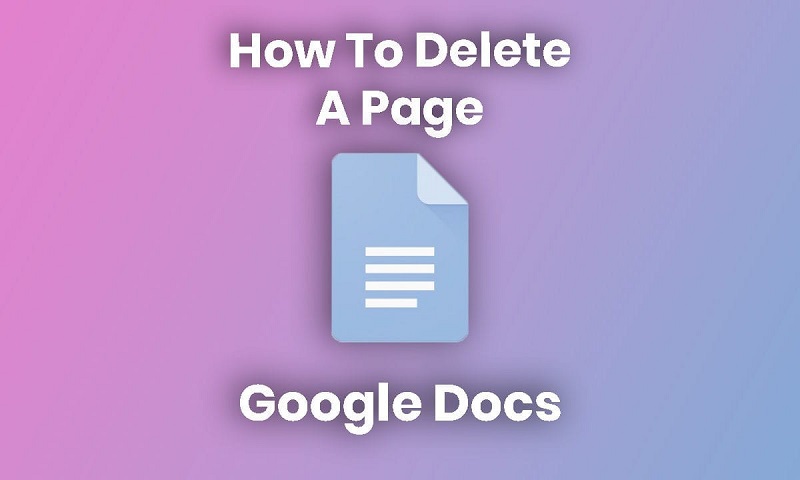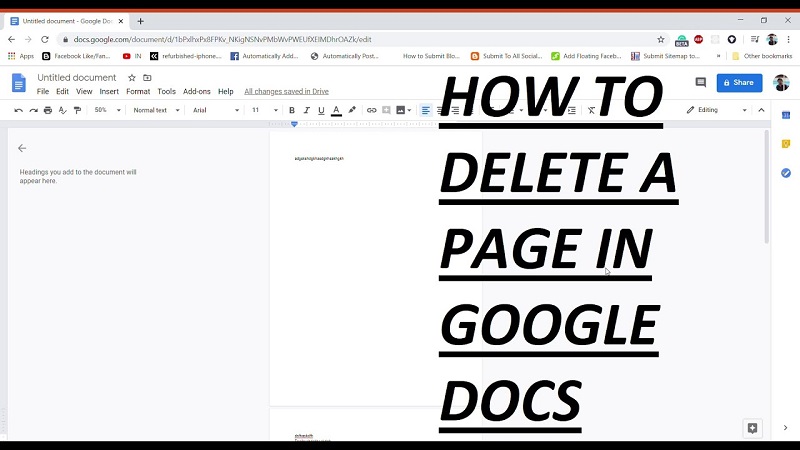If you ever need to work on a text document, create a spreadsheet, or even a presentation, the first thing you might think about is using the Microsoft Office Suite.
While it may contain amazing programs like Microsoft Word, Excel, PowerPoint, and others, they usually come at a hefty price.
However, Google has for some time created a web service called Google Docs, as part of the Google Drive services. These services are 100% free and all you need to access them is an Internet browser and a Google account.
One of the most popular components of Google Docs is the text editor, which has almost the same functionality as the much more expensive Microsoft Word.
However, there are some differences between the two, such as how to delete pages. That is why we have created a step-by-step guide that will show you precisely how you can delete pages in Google Docs.
How do I delete a page in Google Docs?
- Go to the Google Docs website
- Go to archive
- Select Open
- Upload a document from a cloud service or uploading it from your hard drive
Now that you have a document in front of you, you can proceed with one of the methods listed below.
1. Select and delete
- Move the cursor to the beginning of the text on the page you want to delete.
- Drag it down until you hold the left button
- Once all the text is selected, press Backspace or Delete
2. Adjust the page margins
- Select the ruler at the top of the screen.
- If you cannot see the Ruler, go to View and select it from the menu
Adjust the arrows on the sides of the page until the unwanted pages disappear.
Extra pages (even blank) sometimes appear when there is too much space on the edge of a page. Adjusting it to a smaller size may solve the problem.
3. Check and remove unwanted page breaks
- Go to the page after which you want to delete it.
- Place the cursor before the first letter on a page.
- Press Delete
This will remove any blank pages that may have appeared earlier.
By following these steps, you should be able to delete any page in Google Docs. While neither method actually removes the pages themselves, they pretty much do the same thing.
What other methods do you know of to delete pages in Google Docs? Share your tricks with the other users in the comment section below.