Google Now is one of those features that, while not use too much, are there to make our lives easier. One of the curiosities of voice commands is that Google is winning features noiselessly, without our knowledge, to the ninja. This time it has happened again the same, we find a series of commands to control playback of YouTube in the near future.
To achieve this, the first thing you have to do is play a video in the YouTube app and, thereafter, can control playback without using your hands (look Ma, no hands!). Of course, first of all it is that you have enabled the detection of the keyword that you use (Ok Google by default) from any screen (App Google> Settings> Voice>> Detection “Ok Google”).
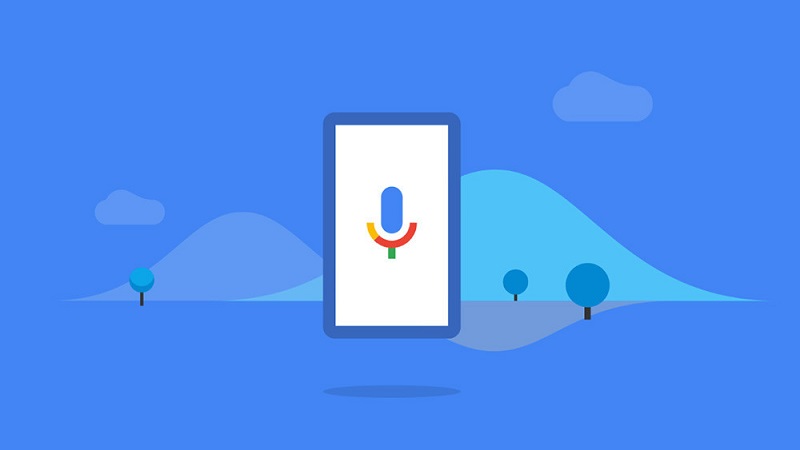
Once enabled the detection of “Ok Google” (or the key that you have configured) from any screen, just put a video on YouTube and use one of the following commands:
- “Pause” – Pause the video (really?)
- “Play” – The video is played or still playing
- “Stop” – For video and closes the buffer
- “Minimize” – The video screen is reduced and comes to lie in the lower right corner
- “Maximize” – Sets the video in full screen
- “Exit” or “Close Player” – Closes the video, but left open YouTube
- “Play on …” or “Connect to …” – Continue playing the video on another device, the options are TV, Chromecast or Console.
- “Disconnect from …” – The opposite to the previous command
- “Skip ads” – Ads Skips
You may also like to read another article on FreshLookApp: Google Maps allows everyone to add places and make changes
The usefulness of these commands instead of the simple gesture of pressing a button on the screen is that you can control playback of videos when your hands are busy, for example, when you’re exercising or following a recipe (pringar not want your mobile cookie dough lumpy right?)
